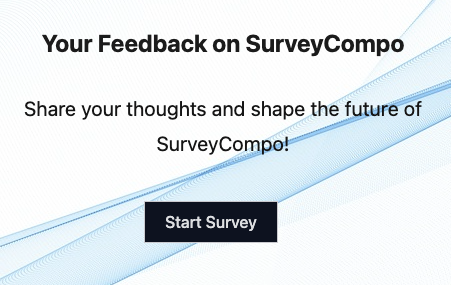Top Level Style
Let's look at how to customize the top-level SurveyCompo component using CSS rules.
Position and Size
You can set the size and position of the SurveyCompo component using standard CSS rules. The following examples set some top-level styles of the survey component, one using inline CSS rules and the other using a style tag:
Note
By default, a SurveyCompo survey has both the width and height set to 100%. This means that the survey will take up the full width and height of its parent container. You can adjust the width and height of the survey itself or its container to change the size of the survey.
Font Size
You can customize the font size of your surveys. It's important to note that font-size does more than just setting the default size of the fonts in the survey.
SurveyCompo is designed to be responsive and adapt to various screen sizes. Internally, it uses the CSS em unit for spacing, which is relative to the font size of the root element. This allows the survey to scale proportionally with the font size, ensuring that the survey elements maintain their relative size and spacing. Modifying the font size will change the spacing between elements while maintaining the relative proportions of the survey components.
The survey font size is controlled by the fontSize key in the Theme model. By default, this fontSize key has a value of inherit, meaning it will inherit the font size from the container element on the hosting page. This also allows you to apply your preferred font size to the survey using CSS rules or inline styles.
The following examples demonstrate how changing the font-size property affects the spacing between elements:
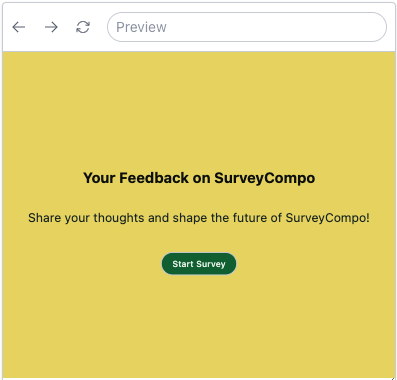

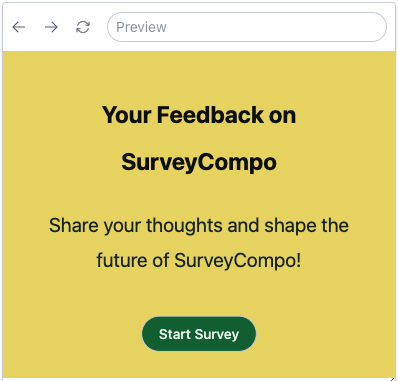
Font Family
By default, SurveyCompo surveys use a cross-browser sans-serif font family. This default works for most use cases and maintains visual consistency regardless of where the survey is embedded.
The default font family is set via the fontFamily key of the Theme model. The default value is sans-serif. You can change this value to your preferred font family.
Alternatively, you can set the fontFamily key to inherit to allow the survey to use the font family from the hosting page. This is useful when you want the survey to match the font style of the hosting page or if you want to apply your preferred font family to the survey using CSS rules.
Background Styles
SurveyCompo surveys have a transparent background by default. This means you can customize the background color or add a background image for the survey using top-level css style rules. You can apply this style to the survey component itself or its container.